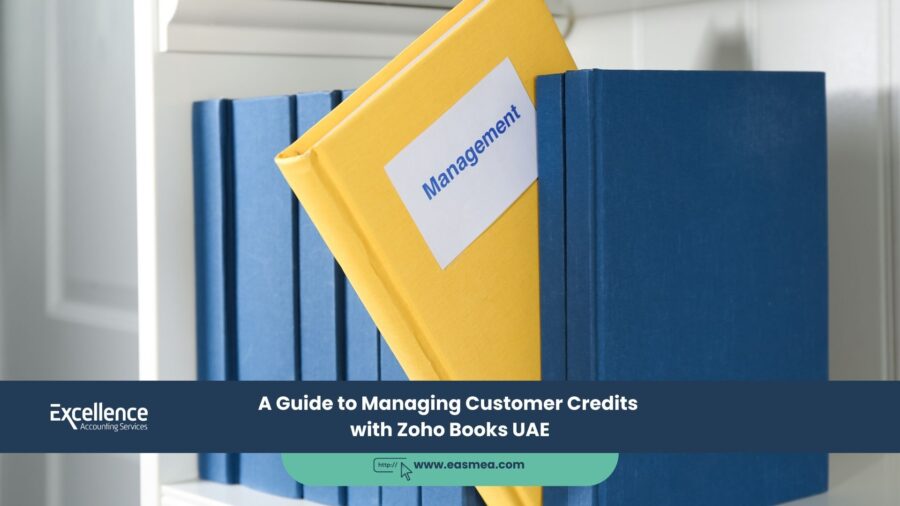A Guide to Managing Customer Credits with Zoho Books UAE
In the course of doing business, situations often arise where a customer has a credit balance with your company. They might have overpaid an invoice, returned goods, or paid an advance for a service that was later cancelled. Managing these credits effectively is crucial for both customer satisfaction and maintaining accurate financial records. Leaving them unresolved can lead to confused customers, a messy Accounts Receivable ledger, and an incorrect picture of your company’s liabilities.
Modern accounting software like **Zoho Books** provides a dedicated and professional tool for managing these situations: **Credit Notes**. Instead of relying on manual tracking in spreadsheets or messy journal entries, the Credit Notes feature provides a clear, systematic, and compliant way to record, track, and apply customer credits. Using this feature correctly ensures your books are always accurate and your customers have a clear understanding of their account status.
This guide will provide a step-by-step overview of how to manage customer credits in Zoho Books for your UAE business. We will cover how to create credit notes, apply them to invoices, and process refunds, ensuring your financial records remain pristine.
Key Takeaways
- Use Credit Notes for All Credits: The “Credit Notes” feature in Zoho Books is the correct and professional way to manage customer overpayments, returns, and other credits.
- Maintains Accurate Records: Using credit notes ensures your Accounts Receivable and revenue figures are accurate, and it creates a clear audit trail for every transaction.
- Flexible Application: A credit note can be applied to an existing outstanding invoice, held on account for a future invoice, or refunded directly to the customer.
- VAT Compliance is Built-In: Creating a credit note for a returned item correctly reverses the VAT that was charged on the original sales invoice, which is essential for compliant VAT return filing.
- Improves Customer Communication: Sending a formal credit note provides a clear, professional document for your customer’s records, preventing disputes and confusion.
Common Scenarios for Customer Credits
Before diving into the “how,” it’s important to understand the “why.” Customer credits typically arise in three main scenarios:
- Overpayments: A customer accidentally pays more than the invoice amount or pays the same invoice twice.
- Returns or Service Credits: A customer returns goods they have purchased, or you issue a partial credit for a service that did not meet expectations.
- Advance Payments/Deposits: A customer pays a deposit for a large order or project that is later cancelled, and you need to return the funds or hold them as a credit.
In all these cases, the business now owes money back to the customer or is holding their money for future use. This must be properly recorded as a liability. A proper accounting and bookkeeping process is essential here.
Manually tracking customer credits on a spreadsheet is a recipe for error. Using the dedicated Credit Notes feature in Zoho Books is the professional standard.
The Step-by-Step Process in Zoho Books
Zoho Books makes the process of managing credits logical and straightforward.
Step 1: Creating a Credit Note
Let’s say a customer returns an item they bought for AED 500 + 25 VAT.
- Navigate to the Sales module and select Credit Notes.
- Click the + New button.
- Select the **Customer Name**.
- In the item table, add the product that was returned, ensuring the quantity and price match the original invoice. Zoho Books will automatically calculate the VAT reversal.
- Add any relevant notes, check the details, and click Save.
You have now created an “Open” credit note. This is a liability on your books, showing that you owe this amount to the customer. You can email this formal document to your customer for their records.
Step 2: Applying the Credit to an Existing Invoice
If the same customer has another unpaid invoice with you for, say, AED 1,000, you can apply the credit to it.
- Open the credit note you just created.
- Click the **Apply to Invoice** button.
- A list of the customer’s outstanding invoices will appear. Select the invoice you want to apply the credit to.
- Enter the amount to be credited (in this case, the full AED 525) and click Save.
The result: The credit note is now “Closed,” and the customer’s outstanding invoice balance has been reduced by AED 525.
Step 3: Applying Credits to Future Invoices
If the customer has no outstanding invoices, the credit note will remain “Open.” The next time you create a new invoice for this customer, Zoho Books will automatically notify you that they have available credits. When you save the new invoice, a pop-up will ask if you want to apply the existing credit. You can then apply it directly to the new invoice.
Step 4: Refunding the Credit
If the customer doesn’t want to apply the credit to an invoice and simply wants their money back, you can process a refund.
- Open the “Open” credit note.
- Click on **More > Refund**.
- Enter the refund details: the amount, the date, and the bank account you are paying the refund *from*.
- Click Save.
The result: The credit note is now marked as “Refunded,” and a corresponding cash-out transaction is recorded in your bank account in Zoho Books, keeping everything perfectly reconciled.
Streamlining Your Finances with Excellence Accounting Services (EAS)
Effectively managing your sales and receivables cycle is key to healthy cash flow. At EAS, we are expert Zoho Books consultants who can help you optimize your financial workflows.
- Zoho Books Setup and Training: We ensure your Zoho Books account is perfectly configured for your UAE business, and we train your team on best practices for features like Credit Notes.
- Accounts Receivable Management: As part of our accounts receivable services, we can manage your entire credit note and collections process, ensuring accuracy and timely resolution.
- Outsourced Bookkeeping: Let our professional team handle your day-to-day accounting in Zoho Books, so you can be confident your financial records are always accurate and up-to-date.
- Strategic CFO Services: We provide high-level financial oversight to help you manage your working capital, improve cash flow, and make data-driven decisions for growth.
Frequently Asked Questions (FAQs)
A credit note is the accounting document that records the credit itself (the liability). A refund is one of the actions you can take to settle that credit note, where you physically pay the money back to the customer. The other action is applying the credit to an invoice.
When you issue a credit note for a taxable supply, it acts as a negative sales invoice. The VAT amount on the credit note will reduce your total output tax liability for the tax period in which the credit note is issued. This is the correct way to reverse VAT on a returned sale.
When you record the overpayment in Zoho Books against the invoice, the system will automatically create an excess payment amount. You will then have an option to convert this excess payment directly into a credit note for that customer.
Yes, you can edit a credit note as long as it is still in the “Open” status. Once it has been applied to an invoice or refunded, you would need to delete the application or refund first before you can edit the credit note.
You can go to the “Credit Notes” section in the Sales module and filter the list by “Open” status. You can also run a “Customer Balances” report, which will show any customers with a negative balance (i.e., you owe them money).
No. You can create a credit note without linking it to an original invoice. For example, you might want to give a customer a goodwill credit of AED 200 for a service issue. You can create a standalone credit note that can then be applied to any of their future invoices.
A credit note is issued by a seller to a buyer to reduce the amount the buyer owes. A debit note is issued by a buyer to a seller to request a credit (e.g., for returned goods). In practice within Zoho Books, you will almost always be dealing with issuing Credit Notes.
Yes. Just like invoices, you can customize your credit note templates in the settings to include your company logo, brand colors, and specific terms, ensuring a consistent and professional look for all your documents.
You can easily fix this. Open the credit note, go to the “Payments Credited” section at the bottom, and you will see the invoice it was applied to. You can click the trash icon to delete the application, which will make both the credit note and the invoice open again.
You should never edit an invoice that has already been sent to a customer, especially if it’s from a previous accounting period. This creates an audit trail issue. The correct accounting procedure is to issue a credit note to formally document the reduction in the amount owed.
Conclusion: Professionalism in Every Transaction
Managing customer credits is a standard part of business, and handling them professionally is a mark of a well-run company. By using the dedicated Credit Notes feature in Zoho Books, you move beyond messy manual tracking and adopt a systematic, compliant, and transparent process. This not only ensures your financial records are accurate but also enhances trust and communication with your valued customers.
Master Your Financial Workflows with Zoho Books.
Contact Excellence Accounting Services for expert help in setting up and optimizing your Zoho Books account for your UAE business.