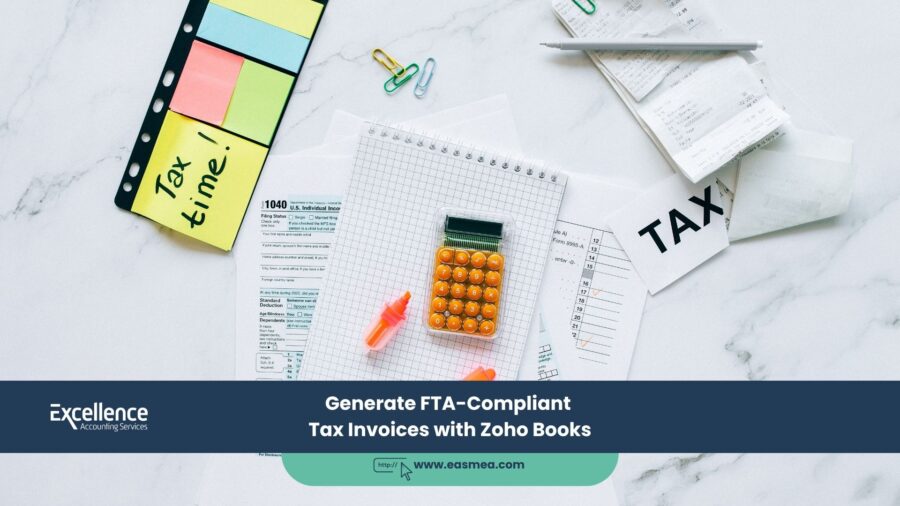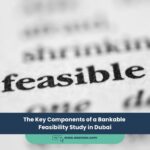Generate FTA-Compliant Tax Invoices with Zoho Books
For businesses operating in the UAE, VAT compliance is a non-negotiable aspect of daily operations. At the heart of this compliance lies the tax invoice—a legal document that carries significant weight. A single mistake, a missing field, or a calculation error on an invoice can lead to a cascade of problems: rejected input tax claims for your customers, accounting nightmares for your team, and hefty penalties of AED 5,000 per incorrect document from the Federal Tax Authority (FTA).
- Generate FTA-Compliant Tax Invoices with Zoho Books
- Why You Must Move Beyond Manual Invoicing
- Setting Up Zoho Books for FTA Compliance: A One-Time Task
- Creating a Compliant Tax Invoice in Zoho Books: Step-by-Step
- Handling More Complex Scenarios in Zoho Books
- Expert Zoho Implementation and Support from EAS
- Frequently Asked Questions (FAQs)
- Stop Wasting Time. Start Automating Compliance.
Manually creating invoices using spreadsheets or word processors is a high-risk strategy. It’s time-consuming, prone to human error, and makes record-keeping a challenge. In the digital age, the only sustainable solution is to leverage technology designed specifically for the complexities of UAE VAT. This is where FTA-accredited accounting software like Zoho Books becomes an indispensable tool for any serious business.
This guide will walk you through exactly how to use Zoho Books to generate flawless, FTA-compliant tax invoices every time. We’ll cover the initial setup, the step-by-step process of creating an invoice, and how the software automates the most challenging aspects of VAT compliance, freeing you to focus on growing your business with confidence.
Key Takeaways
- Manual Invoicing is Obsolete: The risk of penalties (AED 5,000 per error) and the time wasted make manual invoicing a liability for modern UAE businesses.
- Zoho Books is FTA-Accredited: This means its features and templates are designed to meet the specific requirements of UAE VAT law, guaranteeing compliance.
- Automation is Key: Zoho Books automates VAT calculations, sequential numbering, and the inclusion of all mandatory fields, eliminating the risk of human error.
- Setup is Crucial: Correctly setting up your organization profile, TRN, and tax rates in Zoho Books is the first step to generating compliant documents.
- Beyond Invoicing: Zoho Books streamlines your entire financial workflow, from creating tax credit notes to filing your VAT returns directly from the platform.
Why You Must Move Beyond Manual Invoicing
The risks associated with manual invoicing are too significant to ignore:
- Compliance Risk: It’s easy to forget one of the 13 mandatory fields on a full tax invoice, instantly making it non-compliant.
- Calculation Errors: Manually calculating 5% VAT, especially on invoices with multiple line items and discounts, can easily lead to mistakes.
- Sequential Numbering Issues: Maintaining a perfect, unbroken sequence of invoice numbers is difficult in a shared spreadsheet, and gaps or duplicates can cause major audit problems.
- Inefficiency: The time spent creating, sending, and tracking manual invoices is time that could be spent on sales, marketing, and strategy.
Using spreadsheets for invoicing in the VAT era is like navigating Dubai’s highways with a paper map from the 1990s. It’s possible, but it’s inefficient, risky, and there’s a much better tool available.
That tool is FTA-accredited accounting software. The FTA accredits software that meets its stringent requirements for security, features, and compliance, giving businesses confidence that they are using a platform built for the UAE’s tax landscape. Zoho Books is a leading choice for SMEs in the region.
Setting Up Zoho Books for FTA Compliance: A One-Time Task
Before you can create your first invoice, a few simple setup steps will ensure every document you generate is compliant by default. This is a one-time process.
Step 1: Complete Your Organization Profile
Navigate to `Settings > Organization Profile`. Here, you must enter your business’s legal name and address exactly as they appear on your trade license. This information will be automatically pulled onto every invoice.
Step 2: Enter Your Tax Information (TRN)
Go to `Settings > Taxes`. This is the most critical step. Enable taxes and enter your 15-digit Tax Registration Number (TRN) carefully. Once saved, Zoho Books will automatically add your TRN to every tax invoice.
Step 3: Configure Tax Rates
Zoho Books comes pre-configured with the standard UAE VAT rates. You can verify them under `Settings > Taxes > Tax Rates`. You will see:
- Standard Rate (5%)
- Zero Rate (0%)
- Exempt
This allows you to easily apply the correct tax treatment to each line item on your invoices.
Creating a Compliant Tax Invoice in Zoho Books: Step-by-Step
Once the setup is complete, creating a perfect tax invoice takes just a few clicks.
- Create a New Invoice: Go to `Sales > Invoices` and click the `+ New` button.
- Select the Customer: Choose your customer from the dropdown list. If they are a new customer, you can add them on the fly. Crucially, ensure their profile includes their full name, address, and TRN if they are VAT-registered. Zoho will automatically pull this onto the invoice.
- Check the Dates: Zoho automatically populates the `Invoice Date` with the current date. The `Date of Supply` can be adjusted if it’s different.
- Add Line Items: Select the products or services you sold. For each line, enter the quantity and rate. Zoho Books will automatically calculate the subtotal.
- Apply the Correct Tax: In the “Tax” column for each line item, select the appropriate rate (e.g., Standard 5%, Zero Rated). Zoho instantly calculates the VAT amount for that line and adds it to the invoice totals at the bottom.
- Review the Automated Totals: Scroll to the bottom of the invoice. You will see that Zoho has automatically and accurately calculated:
- The subtotal (total excluding VAT).
- The total VAT amount.
- The final grand total (including VAT).
- Save and Send: Review the invoice one last time. The template will already be formatted to include the words “Tax Invoice” and all other mandatory fields. Click `Save and Send` to email a professional PDF copy directly to your client.
Ready to Automate Your Invoicing?
Experience the power and simplicity of FTA-accredited accounting software. Start creating compliant invoices in minutes.
Start Your Zoho Books Free Trial
As certified Zoho Partners, we can help you get set up correctly. Learn more about our Zoho Books implementation services.
Handling More Complex Scenarios in Zoho Books
VAT compliance goes beyond simple invoices. Zoho Books is equipped to handle more complex situations with ease.
- Creating Tax Credit Notes: If a customer returns goods, simply find the original invoice, click `More > Create Credit Note`. Zoho will generate a compliant tax credit note with all the required information, automatically linking it to the original invoice and adjusting your VAT liability.
- Multi-Currency Invoicing: You can create invoices in any currency. Zoho Books will automatically fetch the latest exchange rate and display the VAT amount in AED on the invoice, as required by the FTA.
- Generating VAT Returns (VAT 201 Form): The ultimate benefit of using Zoho Books is its ability to generate the VAT 201 return form automatically. It pulls the data from all your compliant invoices and bills, populates the form, and allows you to file directly with the FTA, drastically simplifying the VAT return filing process.
Expert Zoho Implementation and Support from EAS
While Zoho Books is user-friendly, optimizing it for your specific business needs ensures you get the maximum value. Excellence Accounting Services (EAS) is a certified Zoho Partner, providing expert support to businesses across the UAE.
Our Zoho Services Include:
- Professional Setup and Implementation: We handle the complete setup, from configuring your chart of accounts to customizing invoice templates and migrating your existing data.
- Team Training: We provide comprehensive training for your team to ensure they can use Zoho Books effectively and efficiently from day one.
- Ongoing Support: As your business grows, we provide ongoing accounting and bookkeeping support within the Zoho ecosystem, helping you manage everything from payroll to financial reporting.
- VAT Health Check: We can perform a full review of your Zoho setup and past transactions to ensure 100% compliance and identify any potential issues before they become problems.
Frequently Asked Questions (FAQs)
Yes. Zoho Books is officially listed as an FTA-accredited accounting software vendor. This means it has been reviewed by the authority and meets its requirements for tax accounting software in the UAE.
Absolutely. Zoho Books offers a wide range of professional templates that you can customize with your company logo, change fonts and colors, and add or remove fields. Most importantly, the default templates are already designed to be FTA-compliant.
While Zoho’s standard template is a full tax invoice, it contains all the elements needed for a simplified one. When dealing with a non-registered customer, you simply don’t enter their TRN. The resulting invoice is perfectly acceptable as a simplified tax invoice for B2C transactions.
You should never delete a sent invoice. The correct procedure is to create a Tax Credit Note to cancel the original invoice in full. Then, you can create a new, correct invoice. Zoho Books manages this workflow seamlessly, maintaining a clear audit trail.
Yes. Zoho Books has robust inventory management features. When you create an invoice for an item, it automatically reduces your stock level, giving you a real-time view of your inventory and helping you manage reorder levels.
Zoho Books integrates with popular payment gateways (like Stripe, PayPal, etc.). You can add a “Pay Now” button directly to your email invoices, allowing your customers to pay you instantly online with a credit or debit card. This can significantly improve your cash flow.
Yes. You can set up bilingual invoice templates in Zoho Books, allowing you to generate invoices that have both English and Arabic text, which is a best practice for dealing with government entities and many local businesses.
Zoho invests heavily in security. Your data is encrypted and stored on secure cloud servers with multiple backups. This is often far more secure than storing sensitive financial data on a local computer or spreadsheet.
Yes. Zoho Books has tools to import your data, including your chart of accounts, customers, vendors, and items. A certified partner like EAS can manage this migration process for you to ensure a smooth and seamless transition.
The biggest benefit is having a single, integrated platform for your entire financial operations. From invoicing and expense tracking to bank reconciliation, inventory management, and VAT filing, everything is in one place. This gives you a real-time, 360-degree view of your company’s financial health, enabling much smarter business decisions.
Conclusion: The Smart Choice for UAE Businesses
In the UAE’s regulated environment, efficiency and compliance are two sides of the same coin. By adopting an FTA-accredited tool like Zoho Books, you solve both challenges simultaneously. You eliminate the risk of costly invoicing penalties while automating tedious administrative tasks.
Making the switch from manual processes to a powerful accounting platform is one of the highest-return investments a business owner can make. It provides peace of mind, unlocks valuable insights, and frees up your most valuable resource—your time—to focus on building your success story.
Stop Wasting Time. Start Automating Compliance.
As certified Zoho Partners, we can get you set up and running in no time. Contact us for a free consultation.