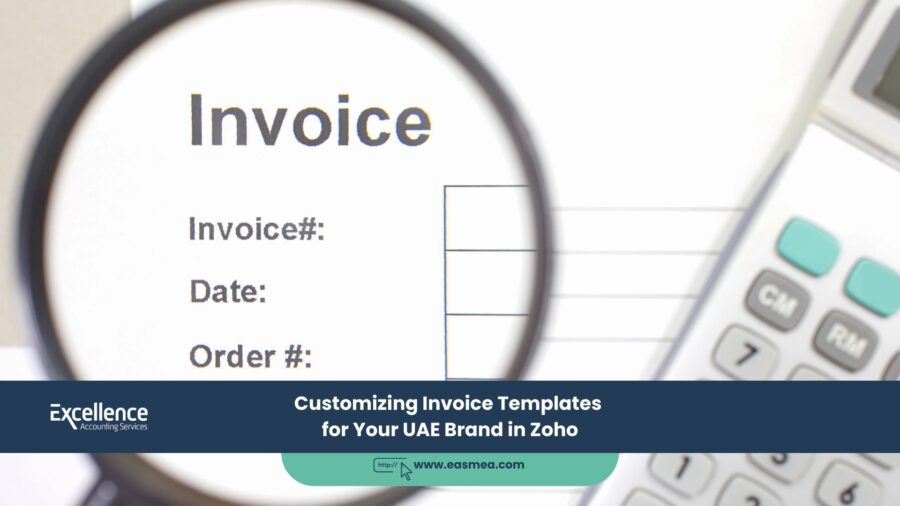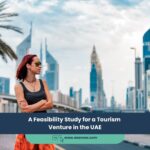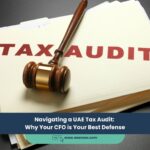A Guide to Customizing Invoice Templates for Your UAE Brand in Zoho Books
In business, every touchpoint with a customer is an opportunity to reinforce your brand. Your website, your social media, your packaging—they all communicate your brand’s identity. But what about your invoices? Too often, invoices are treated as a purely functional, back-office document. This is a missed opportunity. A well-designed, professional invoice is a powerful branding tool that builds trust, conveys professionalism, and can even help you get paid faster.
- A Guide to Customizing Invoice Templates for Your UAE Brand in Zoho Books
- Why a Generic Invoice is a Missed Opportunity
- How to Customize Your Invoice Templates in Zoho Books
- Achieve a Professional Image with Excellence Accounting Services (EAS)
- Frequently Asked Questions (FAQs)
- Make Every Invoice a Statement About Your Brand.
For businesses in the UAE using Zoho Books, the platform offers powerful and flexible tools to move beyond generic templates. You can customize every aspect of your invoice to ensure it is not only fully compliant with FTA regulations but also a seamless extension of your brand identity. A custom invoice that features your logo, brand colors, and a professional layout instantly stands out and makes your business look more credible and established.
This guide will walk you through the importance of invoice customization and provide a clear overview of how you can use the features within Zoho Books to create beautiful, branded, and compliant invoices for your UAE business.
Key Takeaways
- Invoices are a Branding Tool: A professional, branded invoice reinforces your brand identity and builds customer trust.
- Customization is Easy in Zoho Books: The platform offers a user-friendly template editor that allows you to customize layouts, colors, fonts, and fields without needing to be a designer.
- Compliance is Key: Customization must always include the mandatory fields for a UAE tax invoice, such as your company name, address, TRN, and a clear VAT breakdown.
- Clarity Gets You Paid Faster: A well-designed invoice that clearly shows the amount due, payment terms, and how to pay (especially with online payment links) reduces confusion and payment delays.
- Go Beyond the Invoice: The same branding can be applied to other documents in Zoho Books, like quotes, credit notes, and purchase orders, for a consistent professional image. Expert Zoho Books consultancy can help you achieve this.
Why a Generic Invoice is a Missed Opportunity
Using a default, unbranded invoice template sends a subtle but powerful message. It can suggest that your business is small, new, or lacks attention to detail. In a competitive market like the UAE, perception matters. A customized invoice, on the other hand, delivers several key benefits:
- Enhanced Professionalism: It shows that you are a serious, established business that cares about the details.
- Increased Brand Recall: Consistently using your logo, colors, and fonts across all communications, including invoices, reinforces your brand in the customer’s mind.
- Improved Trust and Credibility: A clear, professional invoice is less likely to be questioned or perceived as fraudulent, which can be a concern with generic-looking payment requests.
- Reduced Payment Delays: A well-structured invoice that clearly highlights the due date and payment options makes it easier for your client’s accounts payable team to process, leading to faster payments.
Your invoice isn’t just a request for payment; it’s the final chapter in the story of a successful transaction. Make sure it has a professional ending.
How to Customize Your Invoice Templates in Zoho Books
Zoho Books makes it easy to create beautiful, branded templates. The process involves selecting a base template and then using the editor to tailor it to your needs. This is a crucial part of a proper accounting system implementation.
Step 1: Navigate to the Templates Section
- Log in to your Zoho Books account.
- Click on the **Settings** icon (the gear icon) in the top right corner.
- Under “Customization,” select **Templates**.
- You will see a list of standard templates. Choose one that is close to your desired layout and click **Edit**.
Step 2: Use the Template Editor
The Zoho Books editor gives you control over every aspect of the invoice’s appearance:
- Template Properties: Change the template name, paper size, and margins.
- Header: This is the most important branding area. Upload your company logo and customize what information appears in the header (your address, TRN, etc.).
- Item Table: Customize the columns that appear in the list of goods or services. You can change labels, add or remove columns, and adjust their width.
- Footer and Payment Details: Add your payment terms, bank account details, and a thank you message. This is also where you can add your digital signature.
- Styling: Change the background color, font style, and font size to match your brand’s visual identity.
Step 3: Add Custom Fields (If Needed)
Sometimes you need to include information on your invoice that isn’t standard. Zoho Books allows you to create custom fields. For example, a construction company might add a custom field for “Project Number,” or a consultant might add one for “Timesheet ID.” These custom fields can then be added to your invoice template.
Step 4: Preview and Save
Before saving, always use the preview function to see exactly how your invoice will look to a customer. Once you are satisfied, save the template and you can set it as the default for all future invoices.
Achieve a Professional Image with Excellence Accounting Services (EAS)
Creating a professional brand image goes beyond just a logo. It requires consistency across all your business documents. EAS can help you implement a fully branded and compliant financial communication strategy using Zoho Books.
- Zoho Books Template Customization: We provide expert services to design and implement fully customized, branded templates for your invoices, quotes, and other documents that are also 100% FTA compliant.
- Brand Consistency Review: As part of our business consultancy, we can review all your financial documents to ensure a consistent and professional brand image.
- Workflow Integration: We help you integrate your branded invoices into an efficient workflow, complete with online payment gateways and automated reminders, to improve your cash flow.
- Comprehensive Zoho Setup: From the Chart of Accounts to the final invoice template, we manage your entire Zoho Books setup to ensure it is optimized for your UAE business.
Frequently Asked Questions (FAQs)
A compliant tax invoice in the UAE must clearly display the words “Tax Invoice,” your company’s name, address, and Tax Registration Number (TRN), the recipient’s name, address, and TRN (if they are registered), the date of issue, a unique invoice number, a description of the goods/services, and a breakdown of the total amount showing the net value and the 5% VAT amount separately.
Yes. Zoho Books supports multilingual templates. You can create different templates for different languages or create a bilingual template that shows fields in both English and Arabic, which is a common practice in the UAE.
The best place to add your bank details is in the “Terms & Conditions” or a dedicated footer section of the template editor. Make sure the details are clear and easy to find to facilitate bank transfers.
Zoho Books offers a selection of standard, professional web-safe fonts. While you may not be able to upload a custom, proprietary font file, you can choose from a wide variety that will likely include a close match to your brand’s style.
The “Pay Now” button is added by integrating an online payment gateway (like Stripe or Telr) with your Zoho Books account. Once a gateway is configured, the payment link will automatically be included when you email the invoice from Zoho Books.
Yes. You can create and save multiple invoice templates. For example, you could have one template for project-based work and another for monthly retainers. You can then choose the appropriate template each time you create an invoice.
Use a high-resolution version of your logo (e.g., a PNG file with a transparent background) and upload it in the “Header” section of the template editor. Ensure it is clear and not pixelated.
Yes, the Zoho branding at the bottom of the invoice can be removed in the settings of all paid plans of Zoho Books.
You can upload an image of your signature and add it to the template, often in the footer or near the authorization section. This adds another layer of professionalism.
The Zoho Books templates are professionally designed, so it’s hard to go wrong. The key is to keep it simple. Start by adding your logo and changing the main color to your primary brand color. Even these small changes can make a huge difference. For a more advanced setup, it’s best to engage a professional consultant.
Conclusion: Your Invoice, Your Brand
Your invoice is a powerful and often overlooked piece of your brand’s communication strategy. By leveraging the flexible customization tools within Zoho Books, you can transform a simple bill into a professional, branded document that reinforces trust, enhances your image, and contributes to a smoother, faster payment cycle. It’s a simple step that pays significant dividends in professionalism and cash flow.
Make Every Invoice a Statement About Your Brand.
Contact Excellence Accounting Services for expert help in customizing your Zoho Books templates to perfection.